The goal of revenue management is selling:
The right product to the right person at the right price at the right time.
Advertising on Facebook is unique in that you can target specific people with your ad. So if you know the right person, you can more easily control when they see your right product at the right price.
But advertising on Facebook is both an art and a science, thanks to the ever-changing Facebook algorithm and variations from client to client.
An added benefit of using boosted posts is that you can compare effectiveness of variations of different text, images, headlines, etc. in small incremental amounts before you create a longer-lasting campaign that will be shown to more people.
How to Select a Potential Post in Google Analytics
- Open Google Analytics
- Click on: Acquisition>All Traffic>Channels
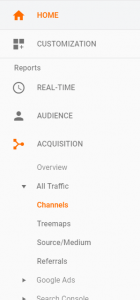
- Then select the Social channel grouping
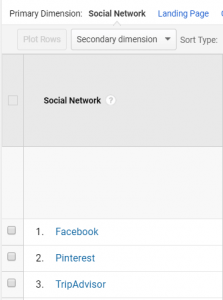
- Within that channel grouping, select “Facebook”
- Once you’re looking at only traffic that came to your website from Facebook sources (ie: mobile view, tablet view, different countries, etc), add a secondary dimension of “Landing pages”
- Change your conversion view to whatever conversion you’re looking to advertise to get more. In this example, we adjusted view to focus on landing pages of Facebook traffic that converted to Vacation Guide downloads.
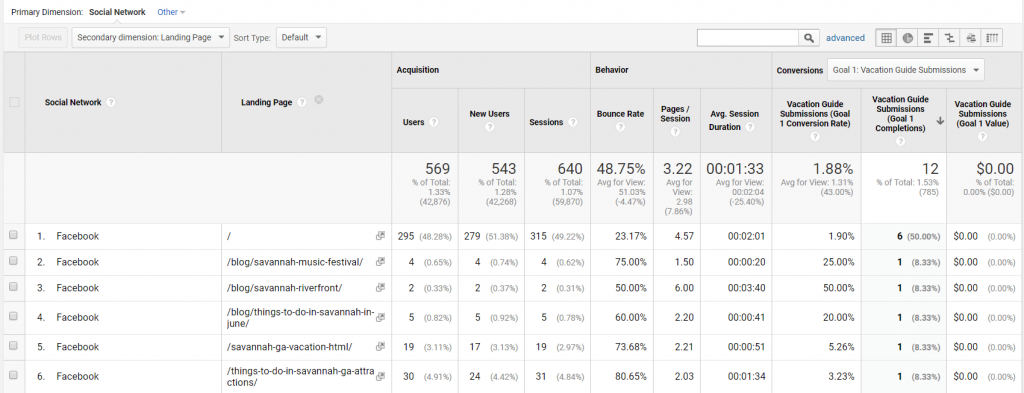
Looking at Posts via Facebook Insights
- Now that you know what pages result in the conversions you’re hoping to pay to get more of, visit your customer’s Facebook page via the Q4Launch Business Manager account. Click on the “Insights” button.
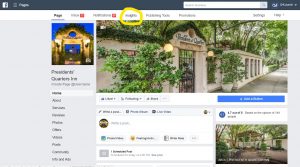
8. In the menu to the left, click “Posts” to review results of individual posts
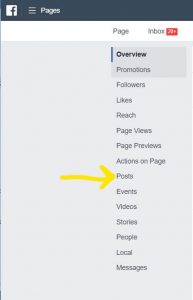
9. Next, scroll through the list of recent posts looking for potential ones to boost. Because we aim to pay for increased exposure to posts that are already performing well on their own, recommended metrics to review are:
- Reach
- Engagement
You can also look for a post similar to the one that generated conversions, based-off your earlier review in Google Analytics.
In the screenshot below, you can see some of the things to look for. For example, posts with reach around 1K or more would be considered good reach for this client. Additionally, if a lot of people are clicking or reacting to/commenting on/sharing the post, i.e. around 40 or above in this case, that reflects more engagement than usual. 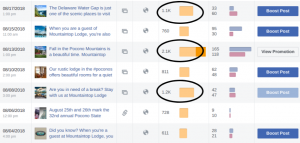
Note: When you are considering asking for a boost, bear in mind that the main goal in our use of social media is to drive traffic to the client’s website. Even if a post is performing better than usual (i.e. getting more reach or engagement), there isn’t much point spending money boosting it without it promoting something that might reasonably lead to a conversion or at the very least includes a link to the client’s website.
Requesting a Boost
- Once you have targeted a post you’d like to boost, view the client’s page while in business manager, and from the options on the left, click “posts”. Once you see the post you would like to boost, right click on the date/time the post was made and copy the link address.
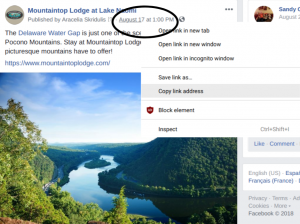
2. Send the link to the Director of Marketing Services. Include your reasoning for boosting this particular post:
- High organic engagement with Facebook followers of the business
- High organic reach to fans and non-fans alike
- Links to content on-site
- Traffic from this post has converted to a lead or a bookingHere’s an example message:

3. Some things to remember when creating posts in the first place, and when choosing posts to use for boosting campaigns:
- Use compelling images that reflect your message—and your customer’s brand
Your images should complement the text elements of your ad and be consistent with the imagery from your other channels. Select images that help people see your business—the people, the environment, and the benefits of staying with them. - Keep text to a minimum
Facebook ads that contain images with little-to-no text tend to cost less and perform better than ads that have text within the images. In fact, images that have too much text on them will either not be approved for advertising or get very low exposure to your target audience.
To Boost the Post
- Click the “Boost Post” button:
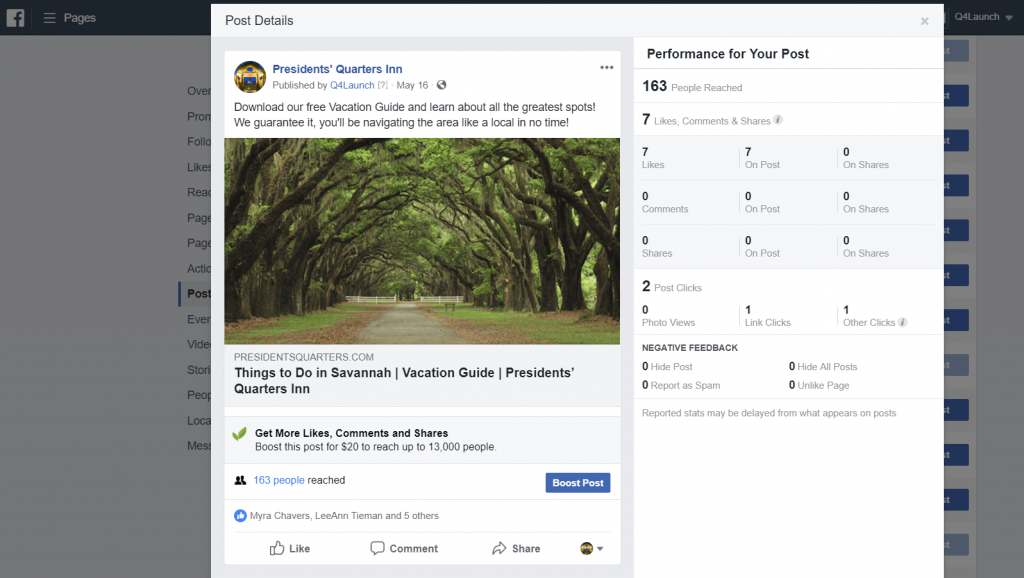
2. You’ll be on this screen: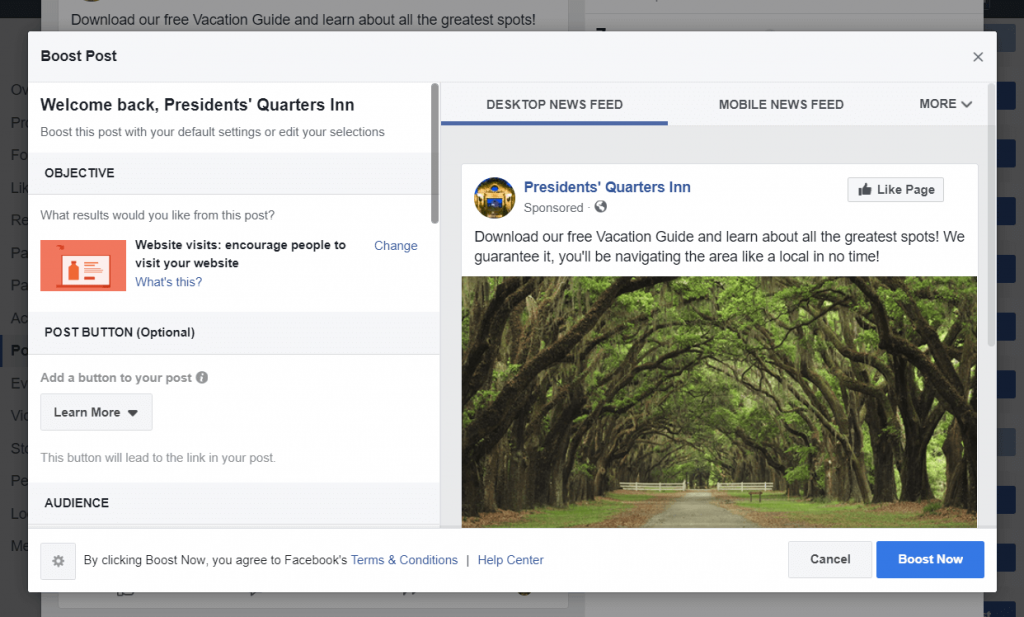
3. Select your OBJECTIVE:
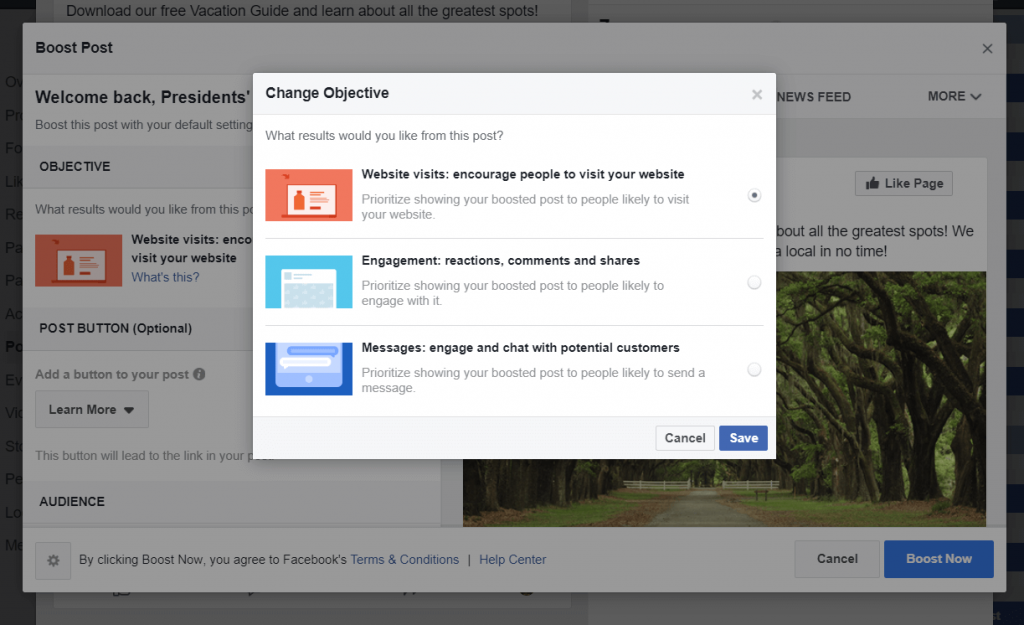
4. Choose the text of the button that will be on the post:
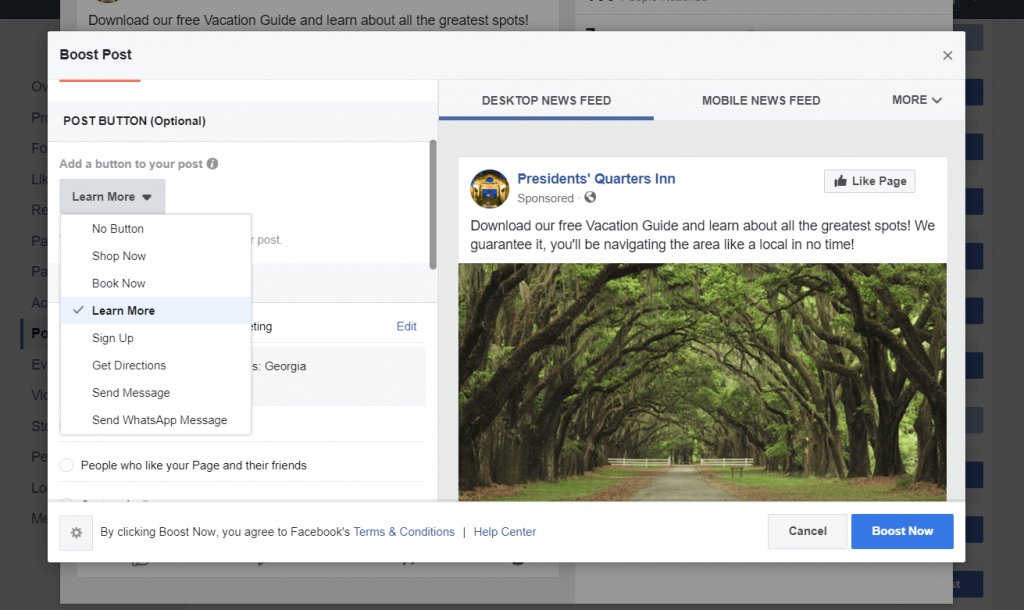
5. Select your audience.
Typically, we select “People who like your page and their friends”; and choose the major state sources of traffic to their site.
That information can be pulled from: Audience>Geo>Location>Country (United States)
6. Choose your budget. Typical amount is $5 or less. Facebook will provide an estimate of exposure
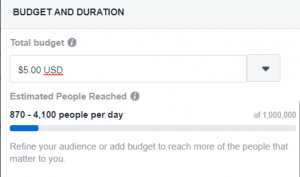
7. Ensure that a minimum $1 per day is spent over the course of the ad. So $1 per day over 5 days for the above ad spend.
8. Make sure you assign the ad to the Q4Launch account
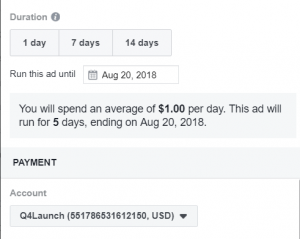
9. Final step: click the blue Boost Post button
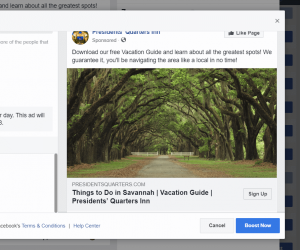
10. You should receive a notification that your ad is under review. You’ll be notified via Facebook Messenger when it’s approved.
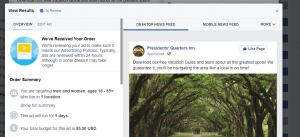
11. If your ad is not approved, you can request manual review. You can also check the most common reasons why ads are not approved according to Facebook and troubleshoot your ad.

