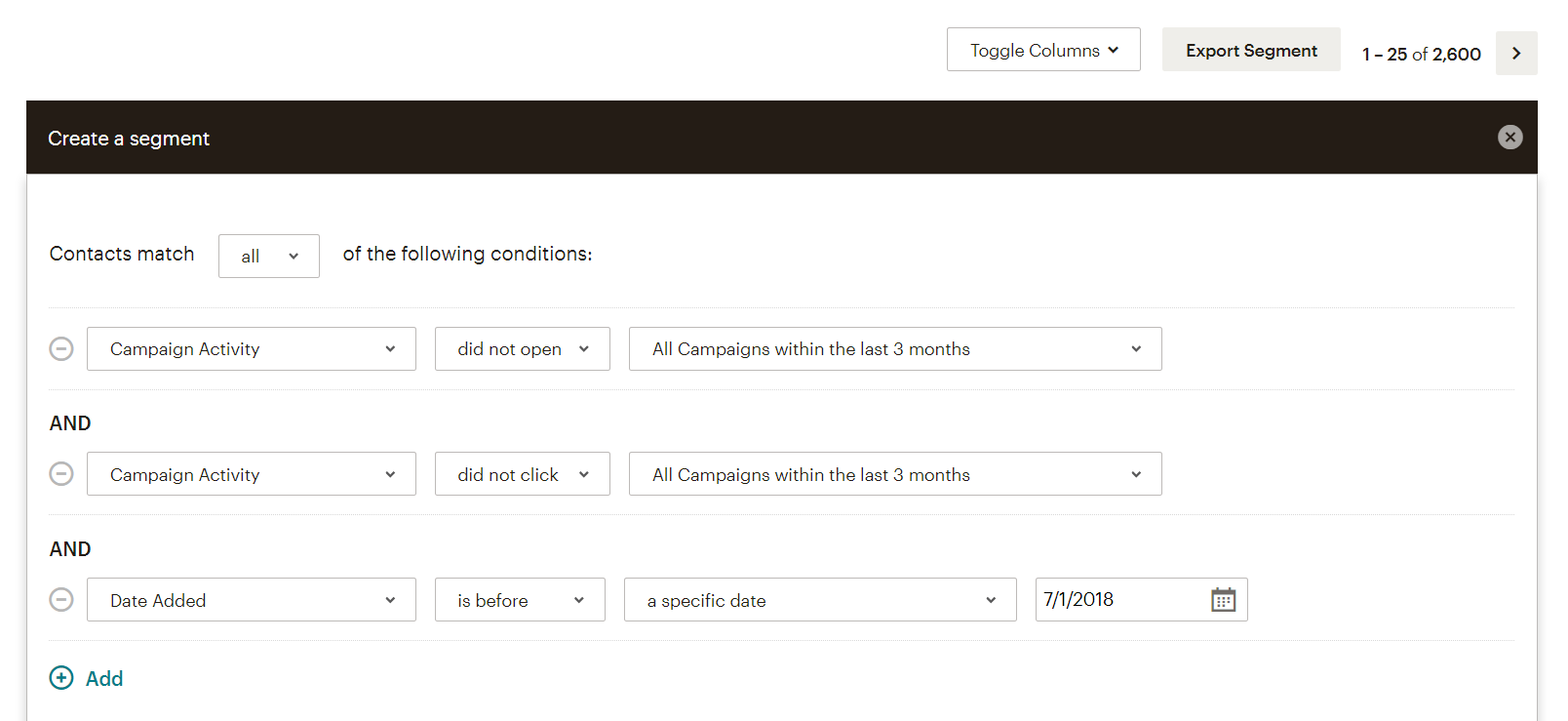Many small business owners like to treat their contact list size as bragging rights.
Here’s one example contact list from a customer that owns a 5-room bed and breakfast.
Their contact list has a larger population than three times the average town in America.
But there’s a catch.
On average, only 11.3% people on the list (or 6,968 contacts) open their emails. Of that number, only 0.4% of those contacts click on a link (about 247 contacts).
The rest of those emails are going to the spambox, getting deleted, or ignored and added to an ever-growing list of unopened emails.
And that’s the case for almost 90% of those emails!
General marketing rule of thumb for behavior of an email list is under 100,000, you should have a 20%+ open rate on average. If the list totals over 100,000, you should have a 10-20% open rate.
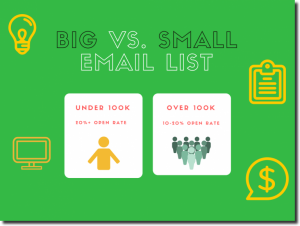
But the worst part is that Q4Launch is paying for those 90% contacts that don’t interact with our content. Most email marketing providers (MailChimp included) charges for the number of contacts on a list, not number of opens, clicks, or any other metric.
And a scary part is that contacts who haven’t opened an email in 6 months to a year are more likely to make a spam complaint. And too many spam complaints could lead to our emails more consistently getting automatically sent to the spam folder for recipients, even ones that want to see our emails.
Just avoid this as much as possible by maintaining some level of list hygiene.
Follow the below steps to keep your list clean and light and full of contacts that want to hear from you. It only takes about 10 minutes per account.
- Log into your MailChimp account and click “Lists”
- Click on your main email list
- Click “Create A Segment”
- Search for…
- Preview the segment, save it, and name it “Not Active”. This is your new segment of not active users
- Once your segment is saved, export the segment as a CSV file. We’ll return to the file shortly
- Go to your “Campaigns” tab and draft a new email to send to your “not active” segment. You can take a recent email and use a new subject line, or draft an entirely new email.
- Once your email is drafted, click “Add Recipients”. Choose your main list, and copy and paste the email addresses from your CSV export as a group or new segment. Then, click “Build Segment”
- Schedule your email to send to these pasted emails
- One week after you send your email, check your “not active” email results. You should notice the open rate and click rate is low. Anyone who did open and click should have been added back to your active segment — you can run the “not active” segment search again to check
- Export your latest “not active” segment to a CSV. Bulk unsubscribe them by clicking on your list, then “Manage contacts” and then “Unsubscribe addresses”.
Don’t worry about losing those contacts. If they’re not interacting with your content now, there’s little to no guarantee that they will in the future, either.
If it bothers you that much, you could use the list you exported to create a look-alike campaign in Google or Facebook Ads for retargeting and (hopefully) re-engaging them so that they go back to actually interacting with your content.
But don’t forget the goal is to get the right product at the right price in front of the right person at the right time.
Following these steps will help guiding you closer to the right person, at least.