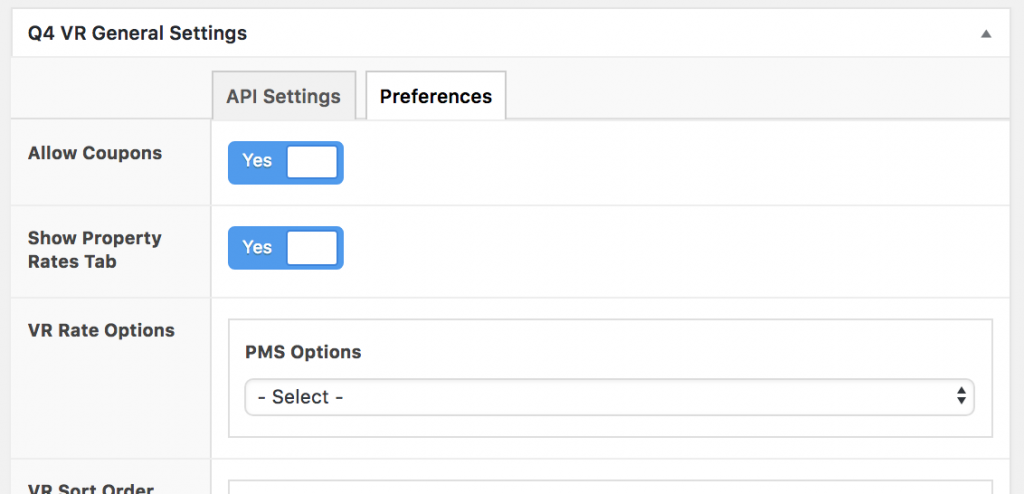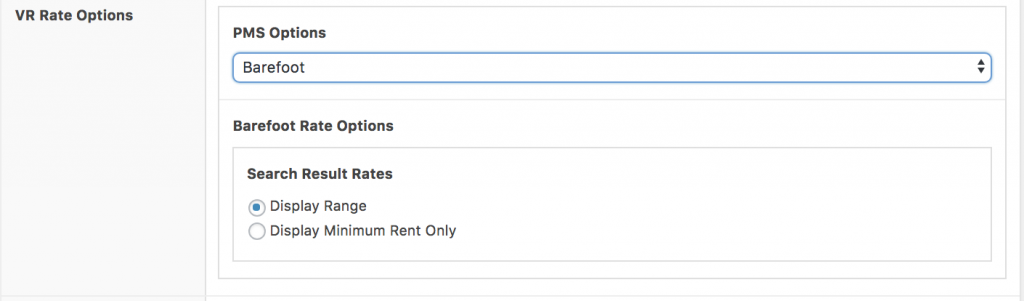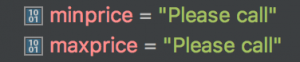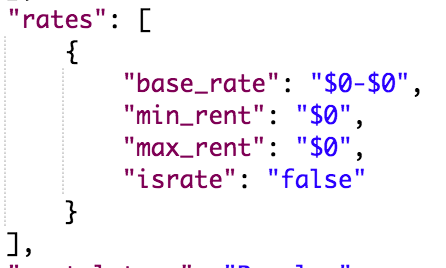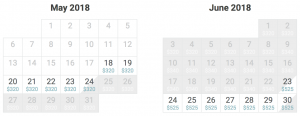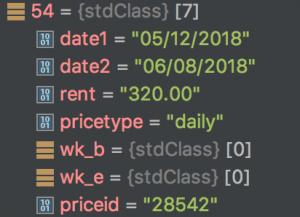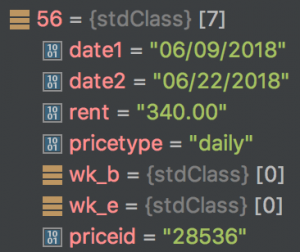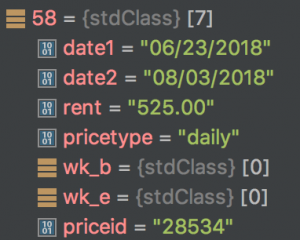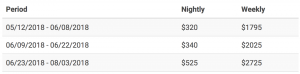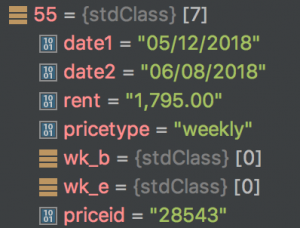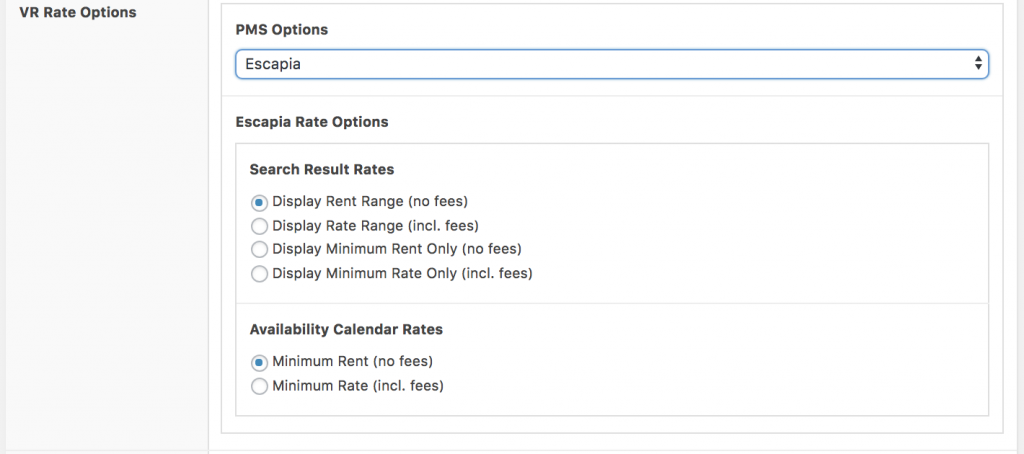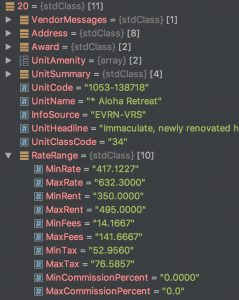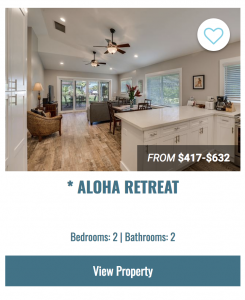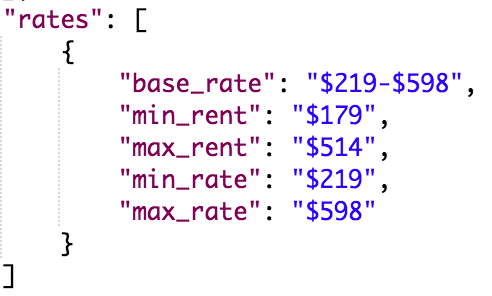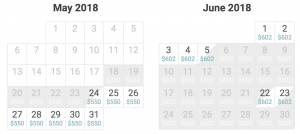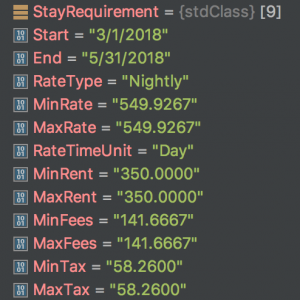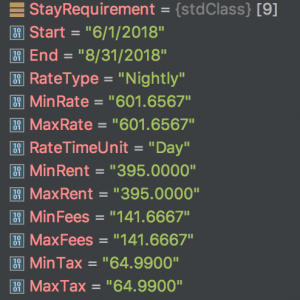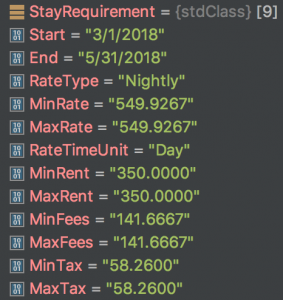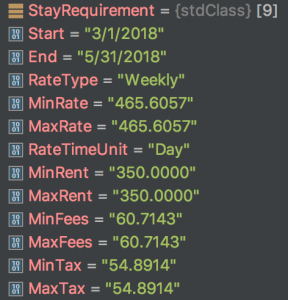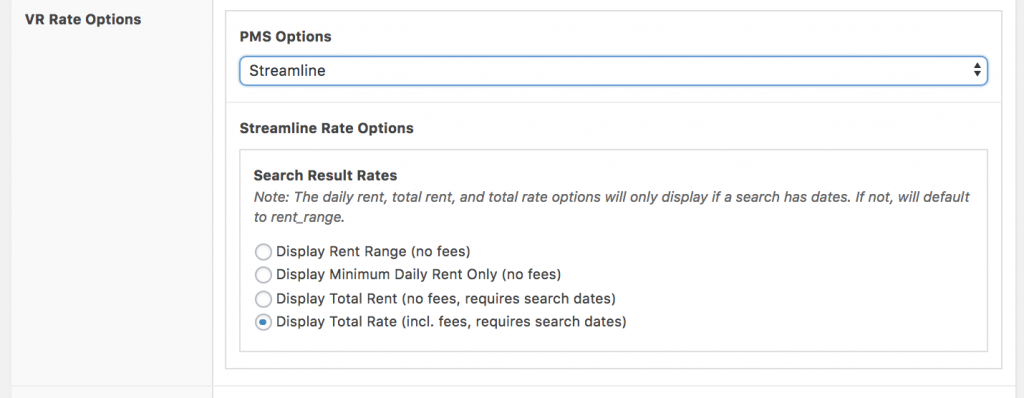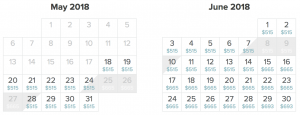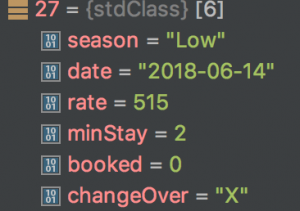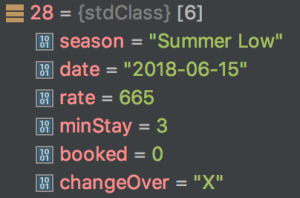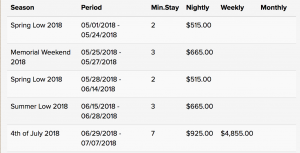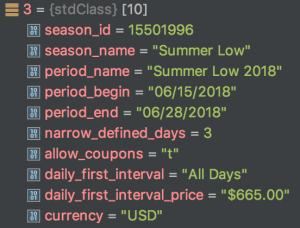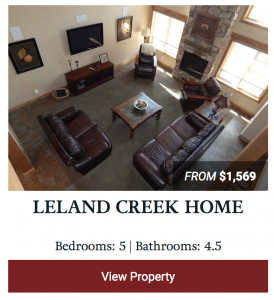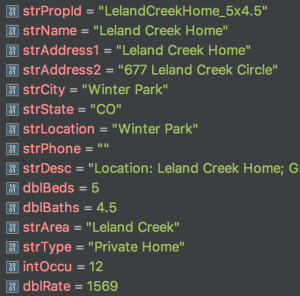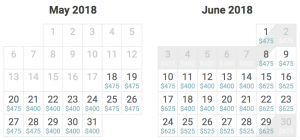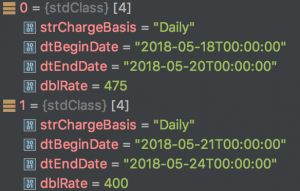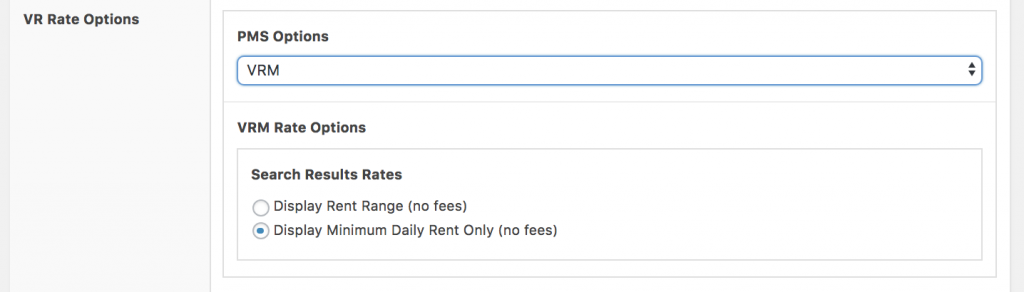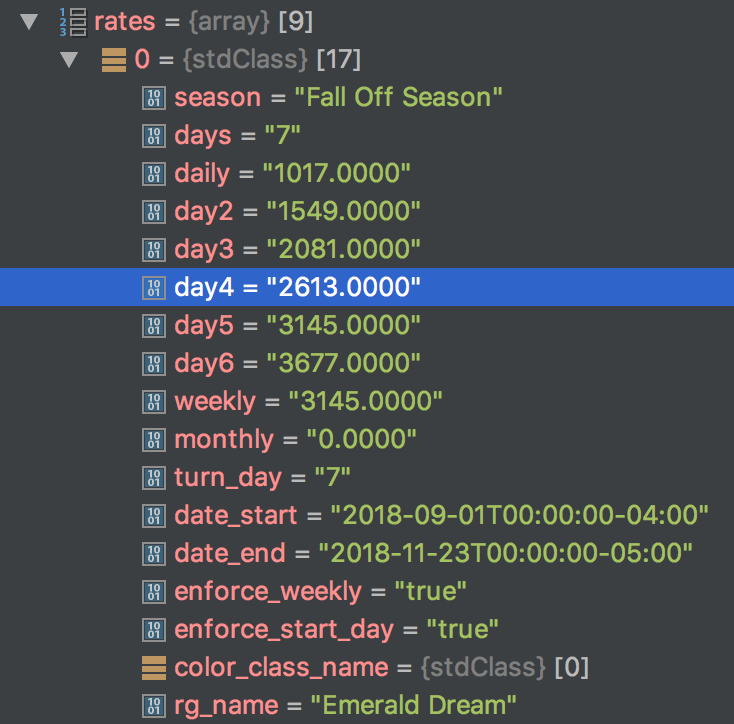The purpose of this document is to describe your new options for the different rates displayed on your VR site are created from the API data returned from the PMS. It will show how the following are populated:
- Rates on search results photos
- Rates on unit Availability Calendars
- Rates in the Rates Table
The rate quotes created when you click “Get an Instant Quote” on a property page or on your booking page are not discussed here. For all of the PMSs, the dates and guest number input in the form are sent to the PMS API with a “GetStay” type request. It will return the total price of the Stay. This API call is different than the ones described below.
Configuring Rate Options in Q4VR Settings
- In Q4VR Settings, select the Preferences tab under Q4 VR General Settings to find your Rate Options.
- First, select your PMS to see the options.
- Select your preferences (as displayed below per PMS), and click update.
Barefoot
Rate Options
Rates on search results
The GetUnits Request for Barefoot returns all of the information for each unit. For Seaside, there is no rate displayed on the Search Result Unit because they have their minprice and maxprice set to “Please call” (see left image). If the data returned is not a number or is 0, it is not displayed on the Search return. If these data points included a number, you can select from the following options:
- Display Range: From $<min_rent> – $<max_rent>
- Display Minimum Only: From $<min_rent>
Unit Availability Calendars
The rate listed on the calendar is the rent price provided for pricetype “daily” for each date, which is pulled from this rate data set up by range. This price populates on the calendar.
Rates Table
The rates table is looking same RateRange data from the GetUnit Request, but it is grouping it differently. Instead of breaking it up into every day, it is maintaining Date1 and Date2 range you see in the screenshot above, and it captures the daily, weekly, and monthly (if available).
Escapia
Rate Options
Rates on search results
The rate data seen above on the left is returned in the GetUnits request for each Unit that fits your search criteria. You will can select from the following options:
- Display Rent Range: From $<min_rent> – $<max_rent>
- Display Minimum Rent Only: From $<min_rent>
- Display Rate Range (includes fees): From $<min_rate> – $<max_rate>
- Display Minimum Rate Only: From $<min_rate>
Unit Availability Calendars
Our API returns a rate that is made up of the MinRate and MaxRate rounded to the nearest dollar (ex. “$550-550”). This will be taken from the nightly rate for the date range/season unless no Nightly Rate Type is provided (maybe they only have Weekly rentals or something like that). For the calendar, you can select from:
**Note – the minimum for these usually comes from a weekly or monthly rate setup. The maximum is usually the regular nightly rate.
- Display MinRent (NOT including Fees)
- Display MinRate (including Fees)
Rates Table
The rates table is looking same RateRange data from the GetUnit Request. It maintains the date intervals and finds the MinRent (NOT MinRate, so no taxes + fees) for Nightly RateType, Weekly RateType, and Monthly RateType (or whatever is present in the data). For the Weekly Price, it multiplies the MinRent by 7 because the rate is provided as the nightly rate. For the Monthly Price, it multiples the MinRent by 30.
Streamline
Rate Options
Rates on search results
Streamline only returns rates for search results when a date range is used as search criteria. If dates are used, you can display:
- Minimum daily rent (no fees)
- Total Rent for stay dates (no fees)
- Total Rate for stay dates (includes fees)
For Streamline customers, when you sync your properties, we are saving the minimum daily rent and maximum daily rent to the database. This is possible because when you do a sync, it does the individual API call for each unit, which returns the daily rent every day for a year. The sync function sorts those rates and saves the lowest and highest rate to the database. These rates will display on the search photo if no dates are used in the search.
Unit Availability Calendars
The Streamline rate data for a unit has a rate and minStay for every day. This rate is displayed on the calendar.
Rates Table
Streamline has an API method, GetPropertyRatesRawData, that will return the Seasons with all rate options for that season. We are displaying the daily_first_interval_price as the nightly rate, weekly_rate as weekly rate, and monthly_rate as monthly rate if they are available.
V12
Rate Options
V12 has no rate options at this time. Rates will display as shown below.
Rates on search results
V12 sites only show rates on the Search Results page if you search with dates. In the above image, the dates searched are June 18, 2018 – June 21, 2018. The rate showed when you include dates in your search will be the Rent + Fees for the entire stay, so the rate on the search image will equal the SubTotal (before tax) for the booking. There are no other options.
Unit Availability Calendars
The V12 calendar price is the rent price provided for pricetype “daily” for that date range.
Rates Table
We don’t have a rates table option for V12. There are no seasons, and many of the rate ranges are only 2-3 days, so the rate table would be too difficult to read.
VRM
Rate Options
Rates on search results
VRM sites only show rates on the Search Results page if you search with dates. The rate showed when you include dates in your search will be the Rent + Fees for the entire stay, so the rate on the search image will equal the SubTotal (before tax) for the booking. There are no other options at this time.
Unit Availability Calendars
The rates individual units will return a daily rate, rates for 2, 3, 4, 5, and 6 night stays, and a weekly rate.The daily rate changes depending on the number of nights you stay. The API return will also tell us the minimum night stay and if a weekly stay is enforced. The Availability calendars will display the daily rate for 1 night if the required minimum stay is less than 7 and weekly stays are not enforced. If a weekly stay is enforced, the rate on the calendar will be the weekly rate divided by 7.
Rates Table
The rates table will display the minimum night stay, daily, weekly, and monthly (if provided) rates for each season. If the minimum night stay is 7 and, the daily rate is not shown.