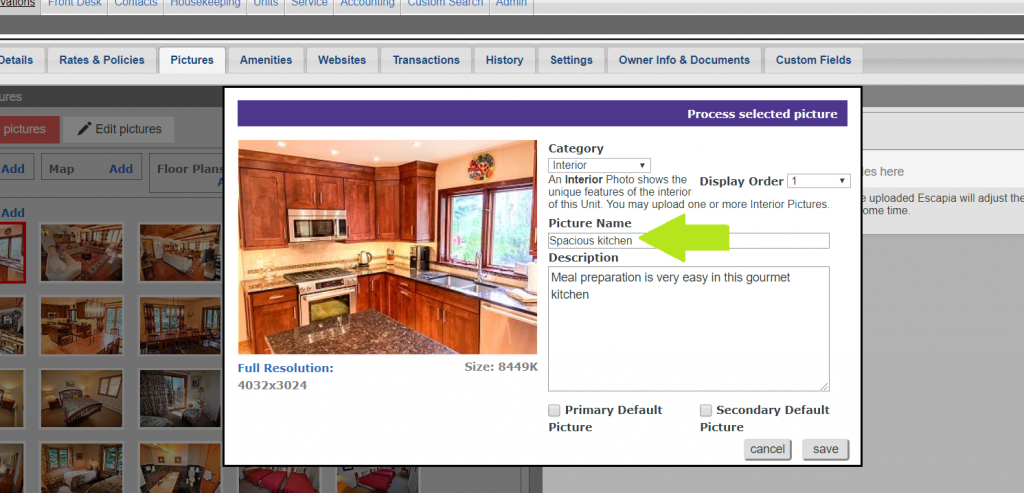** Note: This feature may not yet be available for your customer’s Property Management System. Before offering this feature to a customer, confirm with the development team that it is available in your customer’s PMS.
Confirmed PMSs: Escapia, Barefoot, VRM
When configuring your Q4VR Settings using the Q4VR Setup Guide, you’ll notice an option in the “Preferences” tab to ” Show Image Captions”. Simply toggle the option to “Yes” to turn on this feature in the Q4VR settings.
Within Escapia, your customer will need to:
- Navigate to the unit they wish to edit
- Click the “Pictures” tab
- Click on the Picture they wish to add a caption to
- Paste or type the caption into the box called “Picture Name”
- Click save
After (1) your customer completes the steps above, and (2) you’ve enabled Show Image Captions in the Q4VR Settings on the website, the captions will display on property photos.
For example: https://gcpvail.com/vacation_rentals/1457-greenhill-court/