Workflow
- Send the customer this help article from Google: https://support.google.com/analytics/contact/7303233?sjid=2138712946546387321-NA.
- CSMs should check with the internal team to pull the Google Ads ID, as well as the Google Analytics Account and Property ID for the customer requesting permission to take over their account. The customer will need this information to successfully submit their ticket to Google Support.
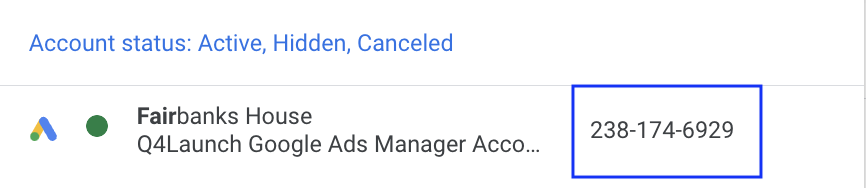
- Ads ID: This is the 9-digit unique identifier for their account, which is housed in the dark blue box above.
- If a current Q4L ads customer, the internal team may pull this information.
- If a new/onboarding customer, have the customer connect with their previous company to Google Ads ID.
- If Q4L receives access to the former account, the internal team may pull this information.
- If PPC is managed by another company but other marketing is with Q4L, the customer will need to connect with that company for the unique identifier. No Q4L involvement.
- Ads ID: This is the 9-digit unique identifier for their account, which is housed in the dark blue box above.
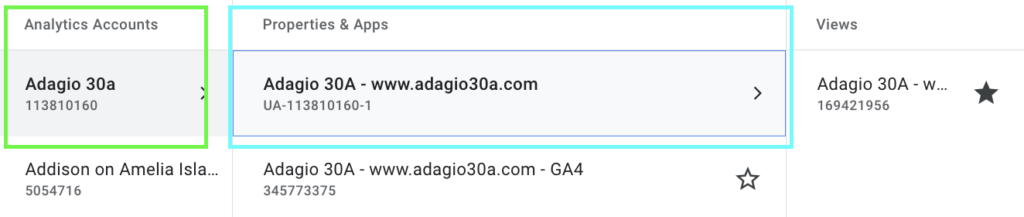
2. Google Analytics Account ID: This is the account ID housed underneath the Analytics Accounts section and underneath the respective customer ID. In the example above, the number in the green box will be needed.
3. Google Analytics Property ID: This is the account ID housed underneath the Properties & Apps section and underneath the respective customer ID. In the example above, the number in the light blue box will be needed.
Other Items The Customer Will Need:
- Their contact information.
- Their preferred time to connect with Google.
- Designation of Issue Type.
- Most common: Gain access of a property or account
- Website being tracked.
- If it’s a Q4L website, the website will not include www in front of it.
- Example: elmatador-rentals.com should be submitted not www.elmatador-rentals.com, as Google sees those two sites as separate entities.
- If it’s not a Q4L website, instruct the customer to copy directly from their browser navigation bar.
- If it’s a Q4L website, the website will not include www in front of it.
- The name and email of the previous Google Analytics Admin.
- Providing proof of ownership linked Google Ads/AdSense accounts.
- UA & GA4 Instructions: Admin > Property Level > Google Ads Links > Screenshot this page.
- Upload File to Dropbox, Google Drive, or other service where a public link may be shared.
- Explanation for needing this access.
- Common responses:
- “This access is needed as I am the new owner of the business and need to fully take over the Analytics account.”
- “This access is needed as I am the business owner and need to add my current marketing company but unable to do so.”
- “I am currently an Admin on the Google Analytics Account but do not have the ability to provide users with access.”
- Common responses:
FAQ:
- What is the turn around time?
- Currently, Google does not provide this information and a member of their team will reach out directly to the customer’s communication preference listed in the form.
- How can we avoid this in the future?
- Instruct the customer to send this to the former earlier: https://support.google.com/google-ads/answer/44500?hl=en.

