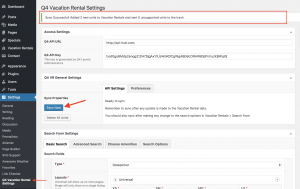When setting up a customer login to a VR website we should also send the customer instructions on when and how to sync their website. Access to sync the website is available in editor access, but you can always triple check this by logging in using your customer’s login credentials before sending an email to existing customers.
Example Email:
Hi Customer,
Hope you are well! I have updated your login credentials on the website so you can also have access to manually re-sync the website when the following occurs:
– A new property is added
– Amenities and or policies are added to a specific property (like pet-friendly)
– A property’s primary image is updated
– A property is renamed
*In general, your website automatically syncs with the booking engine anytime there is a rate or text change.
I have updated your login credentials below so you now have the option to login to the backend of the website and push a manual re-sync.
UN:
PW:
Once logged into the website’s dashboard you will:
1. Click “Settings > Q4 Vacation Rental Setting.”
2. Scroll down to Q4 VR General Settings
3. Click the “Sync Now” button
***It is very important to wait to page to fully load before clicking Sync Now button as it is very close to the “Delete All Units” button, which we never want to click.***
4. The page will take a few minutes to reload before receiving a “Successful Sync” message and it is very important not to “x” out of the page or refresh the web browser during this time.
(Include WordPress screenshots for the steps above)
Please let me know if you have any questions and hope this information is helpful.