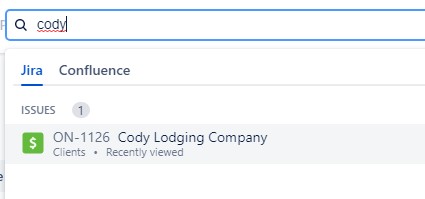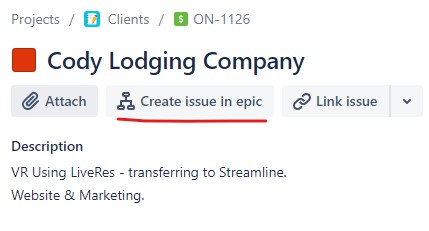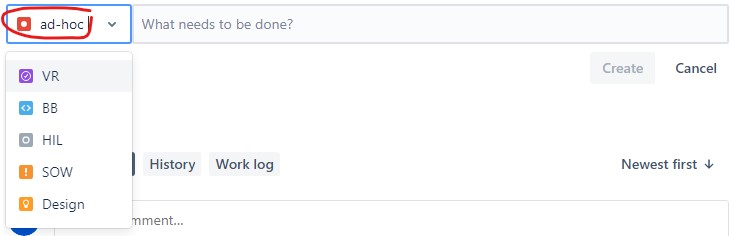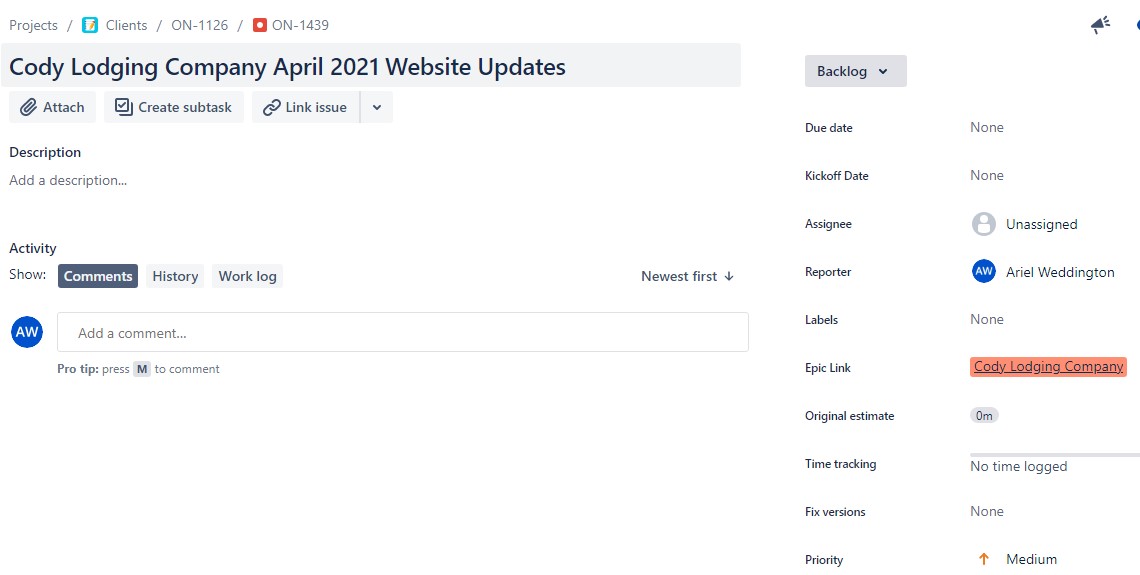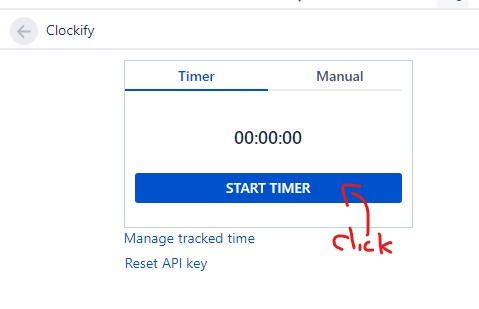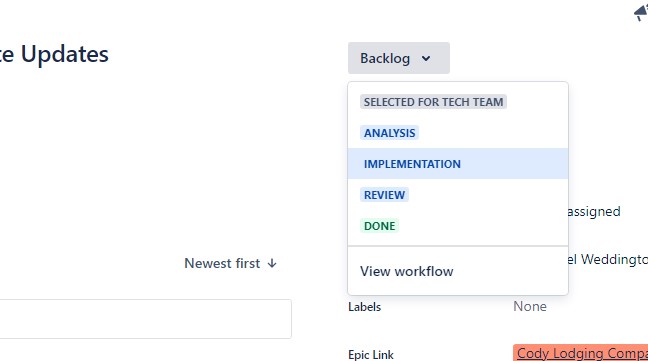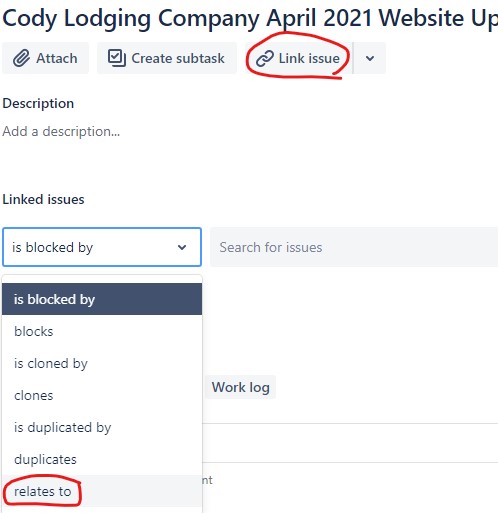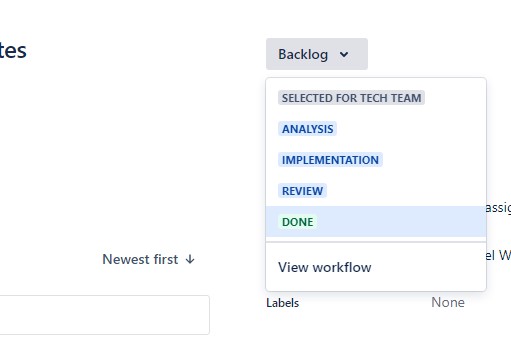When you receive a request – regardless of whether it is from the support phone line, the support email or the website edits sheet – you will need to track your time. (If you learn best/prefer watching a video, click this link.)
Follow the steps below to best track your time:
1. Go to Jira and search for the business’s name.
2. Click on the epic task (Green Money Square Icon) with the customer name
2a. If the customer already has a website edit task, skip to step 8
2b. Check “Time tracking” section: If the customer is at 45 minutes or more of support in that month, do your best to estimate the time that this task will take. If you know it will run over the rest of the time available, inform the customer/CSM/MM that requested it as it will run into billable time.
3. On the new page, click “Create issue in epic”
4. Be sure to select the “ad-hoc” option in the drop-down
5. Name the new task “[Customer Name] {Month} (Year) Website Edits”
Be sure to replace the [] {} and () sections with the applicable customer name you’re working on, month that it is and year that it currently is.
6. Hit “Enter”
7. Click on the task that you just created and you should see a screen like this:
8. Every time you do something, comment a synopsis of what you are going to do in the website edits task for that month and customer.
9. Start the clockify timer.
10. Hit the “back” arrow on clockify and change the status of the ticket to: implementation
12. Complete the task.
12a. If you run into a situation where you need development assistance, create a new task within the customer’s “epic” task and assign it to either front-end or back-end developers depending on the task.
12b. Once you have created this task, add in the necessary info and assigned it, return to the website edits task and “Link issue”
12c. Search for & choose the issue/task you just created for the development team
12D. If the “edit” is related to their site being down or other crucial service (such as links to booking site, etc), these will not be charged. Contact Alex or Nancy if you have any questions for specific cases.
13. Respond to customer or CSM/MM via the same method that they requested the edit through
14. Stop the clockify timer
15. Change the status of the ticket to “Done”
With that, you’re all set!