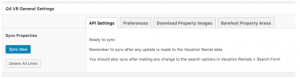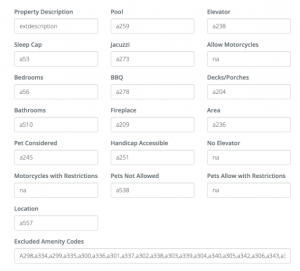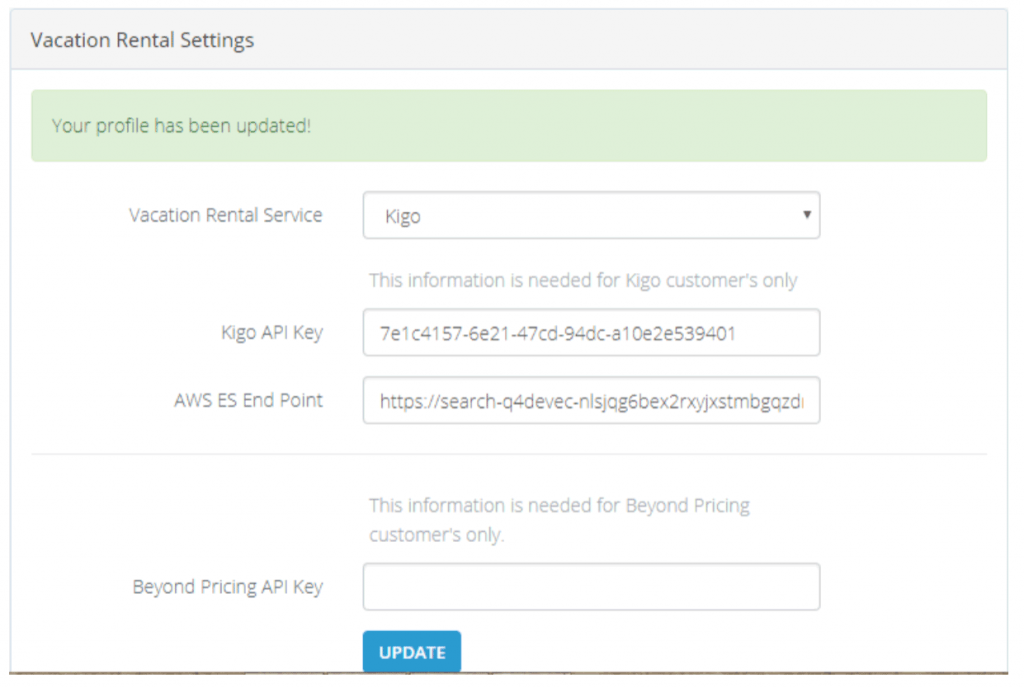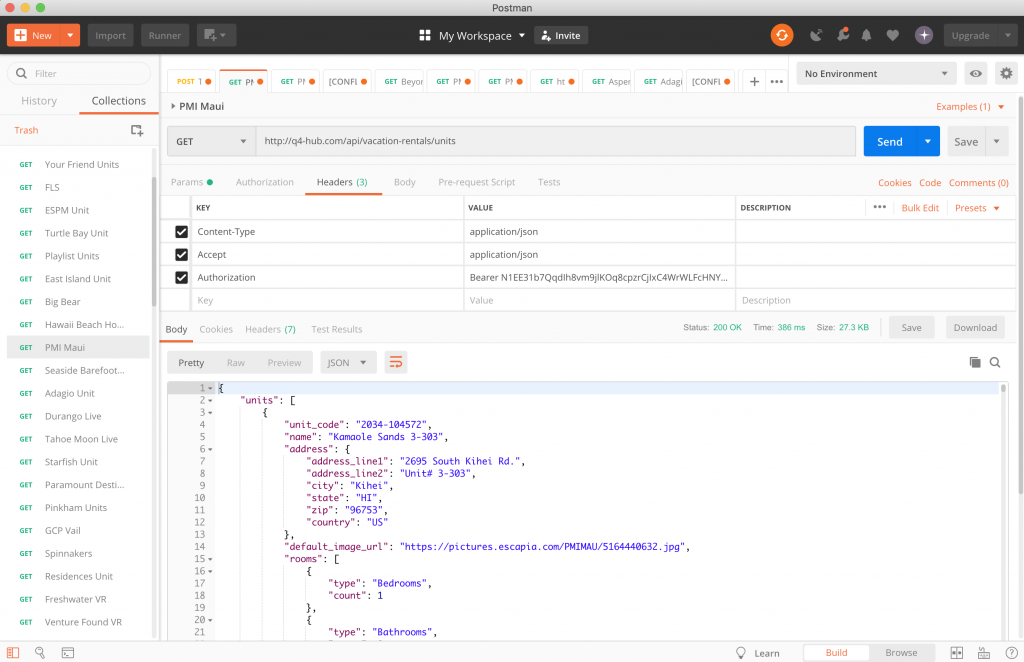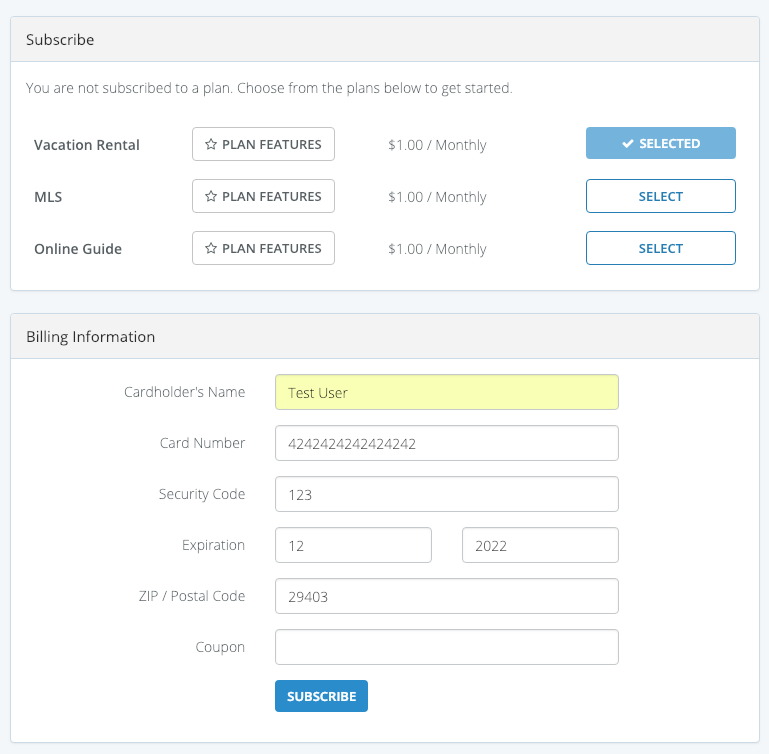Q4VR Hub
-
Q4VR: Barefoot Configuration – 1 Account Multiple Locations / Websites
Overview The Q4VR Barefoot integration was refactored to accommodate customers who have more than one location & website but will share the same PMS account. Additional configuration fields are available within the Q4VR Plugin and Q4VR Hub to make this happen. Barefoot Area Filtering To segregate properties within one PMS account Barefoot allows for filtering … Continued
-
Q4VR: Barefoot Configuration – HUB / Amenity Configuration
Finding and Using Amenity Codes to Properly Configuration The Hub For Barefoot Customers Background Barefoot (BF) does not have a normalized view of amenities on their platform, meaning each client can have different amenity names, values, and types (checkbox, dropdown, textboxes, etc). Furthermore, BF sends the amenity codes in the API responses and these codes … Continued
-
Q4VR: Kigo – Steps for Creating Elastic Domains on AWS
Step 1 – Login AWS with your credentials. Step 2 – Search “Elasticsearch” on Services search area. Step 3 – Select Elasticsearch Services, which comes from auto search Step 4 – In “Amazon Elasticsearch Service dashboard” click on “create a new Domain” button Step 5 – Select the options basis on our requirement for creating … Continued
-
Q4VR HUB API Documentation / Testing Examples
Testing Q4HUB API Calls Testing the Q4HUB response data will help you determine if your error is in the Hub or the VR plugin. If you get your expected response, you know it’s a plugin issue. The Q4HUB is making API calls to the PMS based on the Vacation Rental Service entered on a customer’s … Continued
-
Q4Hub Developer Documentation
Q4Hub Documentation is maintained in Google Docs
-
Q4VR: Setting Up New Customer in Q4HUB and Installing Q4VRPlugin
API Access Q4HUB Account Creating an API User If you have a manager account…. Visit http://Q4-Hub.com/ and login with your email and password and select ‘Manage API Users’ Create a new user Name: <Client name> Email: <ClientName@q4vr-server.com> (this does not have to be a real email address) Password: <Any Password> Website: Follow the instructions on the screen – … Continued