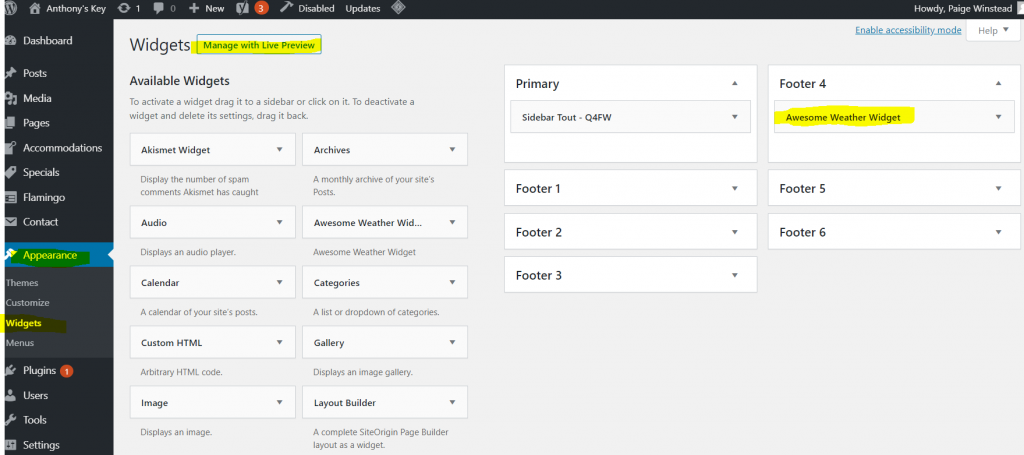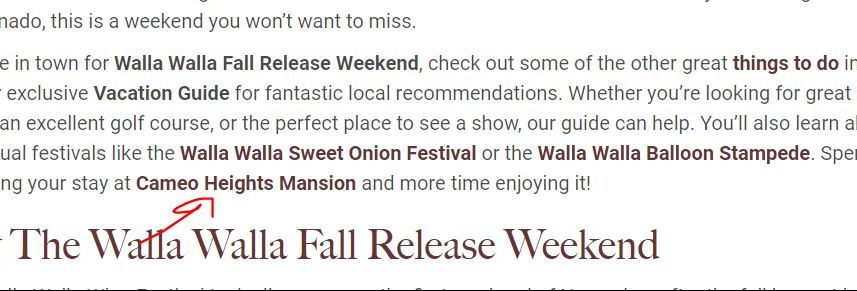WordPress Training
-
The Ultimate Guide to Page Builder
What Is Page Builder? Page Builder is a popular, free WordPress plugin by SiteOrigin that provides more freedom to customize the layout and appearance of your pages. Why Should I Use PageBuilder? It’s easy to use, fun, and can improve page performance! We’ve seen several pages with improved traffic, time on page, bounce rate, and … Continued
-
How to set up a redirect in wordpress
Go to the backend of WordPress Hover over “Tools” and click “Redirection” Go to “Options” under the small top menu on this page Check that both “Case insensitive matches” and “Ignore trailing slashes” – click the checkboxes if they don’t have checks these are under “Default URL settings” If you check the boxes, be sure … Continued
-
Offboarding a Customer from a Q4Launch Future Proof® Website
When offboarding a customer who is not keeping their Q4Launch website Remove the Vacation Guide and all other lead generation tools created by Q4Launch as a part of their Marketing Agreement if the lead gen tool is a PDF, delete it from the media gallery if it is an online guide, remove the Q4 online … Continued
-
Troubleshooting Missing Weather Widget
In the back end of your customer’s website under Appearance > Widgets find the footer that houses the Awesome Weather Widget. I find it helpful to click “Manage with Live Preview” in the top right, which enables you to see the changes you’re making on the front end. If your weather widget is not … Continued
-
How to Remove <span> Tags that Mess Up WordPress Formatting (Find & Replace)
Do you have a post/page where hyperlinked text is not formatting the way it does on other pages (e.g. not bolded)? This article will: Help you identify when hidden <span> styling tags are preventing links from formatting correctly Provide instructions for how to quickly and easily remove them from a post without affecting any other … Continued
-
Best Editing/Homepage Practices
Go in through the front end and when you’re ready to edit click “edit page” To be able to get to backend from front end screen simply login to WordPress and in the top left corner click the client name and then click “visit site” It’s so much easier to see what you’re looking to … Continued
-
How to Edit Contact Form
Login to the backend of WordPress On the left side of the page look for “contact” Hover over “contact” and then find “contact forms” and click the button You’ll see all the contact forms listed, go to the one you want to edit and click “edit” Once you’re finished hit save, and save your edit
-
How to Create New Contact Form
Login to the backend of WordPress On the left side of the page look for “contact” Hover over “contact” and find “contact forms” or “add new” and click it Once you get to the contact form page look to the top left of the page and click “add new” Fill out the contact form accordingly … Continued
-
How to Add a Button
Instructions: Log in to WordPress Go the left side and go to all posts OR all pages (depending on which you’re adding to) Open your post/page Go to the “text” side of the description section Under the section you want the button, add the code “class=btn” Add the link to whatever you want the button … Continued
-
Fixing Broken Links
Instructions: Login to WordPress On the left, scroll down to Tools → Broken links View the source Find the Link Text within the source for context Either link it back to an existing blog or use google for the new website Copy the new URL Edit old URL → paste new URL Click “recheck” to … Continued
-
User Settings and Adding a New User
Instructions: How to add a new user to WordPress Login to WordPress On the left side bar click on “Users” Once the page loads in the top left of the page click “add new” Fill out the information for the new user Click “add new user” to successfully add a new user How to … Continued
-
Editing the Footer
Instructions: Log in to WordPress dashboard Go to the left-hand side, mouse over Appearance, click Widgets Click through the various footer options to view whichever one you need Make your edits Hit Save Hit Done
-
Editing the Menu
Instructions: Login to WordPress dashboard Go to the left-hand side, mouse over Appearance, select Menus Make sure you’re set to Menu Name: Primary Nav To edit a pre-existing tab: Find the tab in the Menu Structure section that you want to edit, click its drop-down button to open Drag a page, post, link, etc. from … Continued
-
Reordering Accommodations & Specials
Instructions: Accommodations: Under Dashboard on WordPress, left-hand side under Accommodations Click Re-Order Move the accommodations around as needed Specials: Under Dashboard on WordPress, left-hand side under Specials Click Re-Order Re-order the specials as needed *Note: If you do not see the Re-Order option, check that the Dashboard > Plugins > Installed Plugins > Post Types … Continued
-
Editing a Special
Instructions: Log in to WordPress 2 ways – #1: Click on the home page, then navigate through the website to Specials page Click on the special/package you want to edit Click “edit special” in the top bar Make your edits Update OR – #2 Look on the left side at the menu Go to Specials … Continued
-
Editing an Accommodation
Instructions: Log in to WordPress 2 ways – #1: Click on the home page, then navigate through the website to accommodations page Click on the room you want to edit Click “edit accommodation” in the top bar Make your edits Update OR – #2 Look on the left side at the menu Go to Accommodations … Continued
-
Adding a New Special
Instructions: Log in to WordPress Go to the Specials tab on the left-hand side Click “Add new” Add the title of the special/package On the right side – go to the Specials type bubble under Publish – you can put things like package, seasonal, etc. Add a description with media if needed Add an excerpt … Continued
-
Adding a New Accommodation
Instructions: Log in to WordPress Go to the Accommodations tab on the left-hand side Click “Add new” Add the title of the room On the right side – go to the Accommodations type bubble under Publish – you can put things like cottage, suite, etc. Styles will vary for images – you can have hero … Continued
-
How to Prepare/Compress Images
Instructions: Download image from source (Google Drive, email, etc.) Find the image in the Downloads file on your computer Right-click -> Open With -> Paint With the Paint app, go to the upper left under “Image” and click “Resize” Reset the Pixels to at least 1500 horizontal (vertical will adjust on its own) Save … Continued