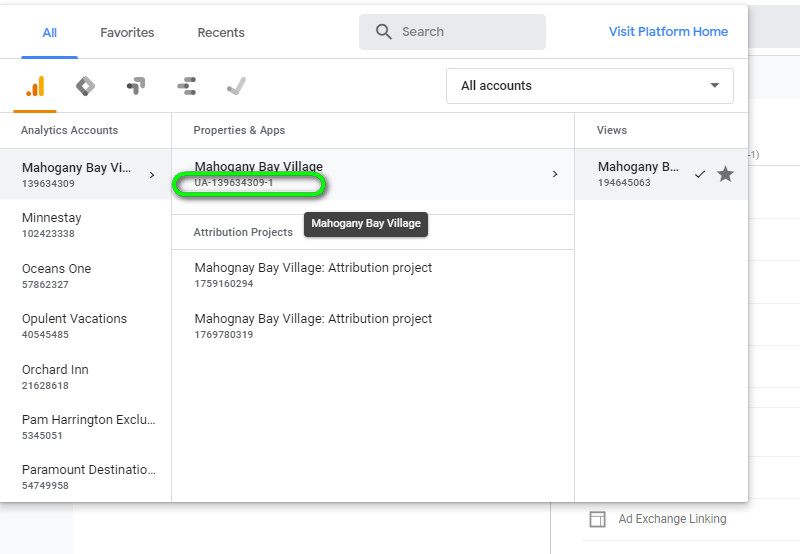Hey guys,
We’ve had a few clients come on-board lately who either have outdated GA (google analytics) code or no tracking code on their non-Q4L website. Tracking is critical to measuring performance so it’s very important to get it set up promptly when an account comes onboard.
There’s a specific ecommerce-ready code implementation that we recommend all customers use (instead of just grabbing the code in the GA admin area).
Q4Launch GA Tracking Code Implementation Guide:
1. Switch the bold red text UA- code below with the UA- code for your account.
-
- Here’s where to find this in GA
- Search the account you need in top area then look for the middle “properties and apps” column that leads to your GA ‘View’ on the right. This UA- code is visible in other places of a GA account, such as the admin menus you can see by clicking the gear icon in lower lefthand corner.
- Here’s where to find this in GA
2. Confirm that their booking engine is ThinkReservations, and if not, update the green, bolded section below to show their domain. (whatever is before the .com in Booking Engine URL – but without www or https://.
-
- Example customer site: https://www.mountainmamahomes.com/
- Booking Engine for the above website (the URL that opens when you click ‘book now’ or ‘check availability’ button).
- From the above, we would put platform.hostfully.com where it says secure.thinkresrvations.com below in green
3. Place the updated version of the below code onto every page of their website. This code should go in the <HEAD> section of their website, right before the closing </HEAD> tag.
Tracking Code: Swap out the bold text for your customer’s UA code and booking engine domain
<script>
(function(i,s,o,g,r,a,m){i[‘GoogleAnalyticsObject’]=r;i[r]=i[r]||function(){
(i[r].q=i[r].q||[]).push(arguments)},i[r].l=1*new Date();a=s.createElement(o),
m=s.getElementsByTagName(o)[0];a.async=1;a.src=g;m.parentNode.insertBefore(a,m)
})(window,document,’script’,’//www.google-analytics.com/analytics.js’,’ga’);
ga(‘create’, ‘UA-18329599-1‘, ‘auto’, {‘allowLinker’: true});
ga(‘require’, ‘linker’);
ga(‘linker:autoLink’, [‘secure.thinkreservations.com‘]);
ga(‘send’, ‘pageview’);
</script>
Pls ask Kelly or Tom if you have any questions!