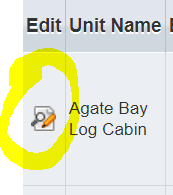TruPlace linking is a big deal for a customer that wishes to show off just how wonderful their homes are both inside and out! Below, follow this step-by-step guide to implementing by PMS.
For Streamline
Customers on this PMS: Tahoe Moon Properties & Durango Vacation Rentals
You will not include the links to TruPlace on the individual property listings like other PMSes do.
- Log into their Streamline Account!
- Navigate to the top right corner and click on the gear icon. If you hover over it, it’ll say “Configurations.”
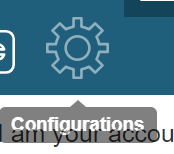
3. Click on “Vacation Rental (NUMBER OF RENTALS)
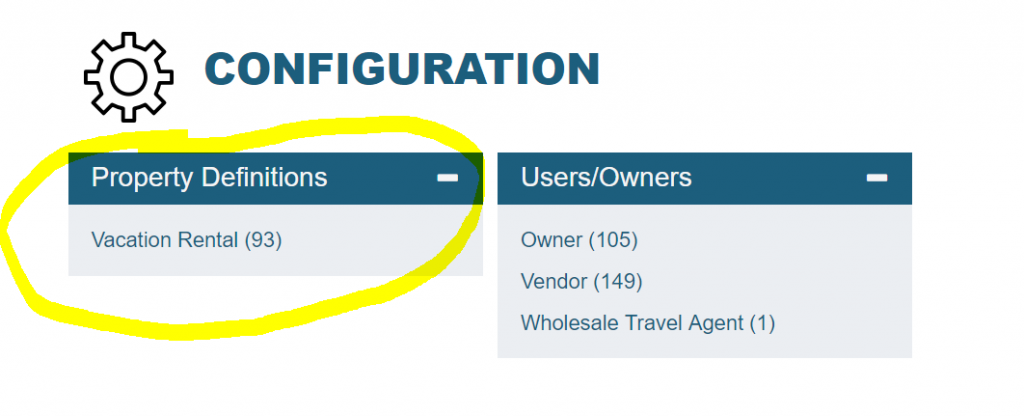
4. Click on the Edit button next to the property you are updating
5. On the House Details Tab (appears after you click “Edit” icon), scroll down and find the section on the right! You’ll be editing the “Floor Plan URL or Embedded Code section.
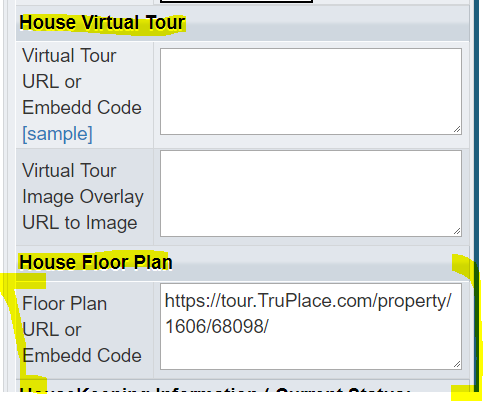
6. The link should like the one in the above photo. Remove the link code so it’s only the link. The code may also underneath Virtual Tour (just above the Floor Plan); if this is the case, move it to Floor Plan URL.
– Incorrect formatting: <a href=“javascript:TourWidget(’https://tour.TruPlace.com/property/1606/68098/‘)“><img border=0 src=“https://tour.TruPlace.com/Company/1606/Image/TourLink.png”></a>
– Correct formatting: https://tour.TruPlace.com/property/1606/68098/
7. Click Complete House Details Modification at the bottom!
For Barefoot
Customers on this PMS: Seaside Vacations
You will not log into the PMS and implement there.
- Log into the TruPlace.
Make sure the customer provides the login credentials
2. Click on any of the properties in Truplace. A recommendation for one to choose the Tour Link.

3. Keep that tab open with the TruPlace, and open a new tab to log into the customer’s backend.
4. Navigate on the left-hand side to “Vacation Rentals.”
5. Find the rental you’d like to add the TruPlace to. Once you do, open it and copy the link from TruPlace.
6. Once you’ve clicked into the rental, scroll down to the VR Manual Data and paste in the “Property Video Link.”
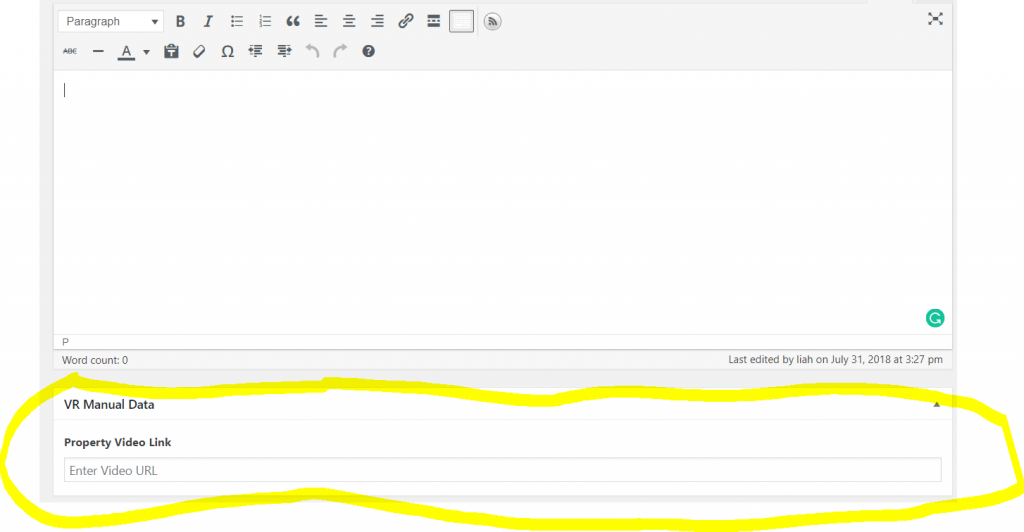
7. Once you’ve pasted in the link, click Update!
8. Click into the property after you’ve updated to make sure it looks right.