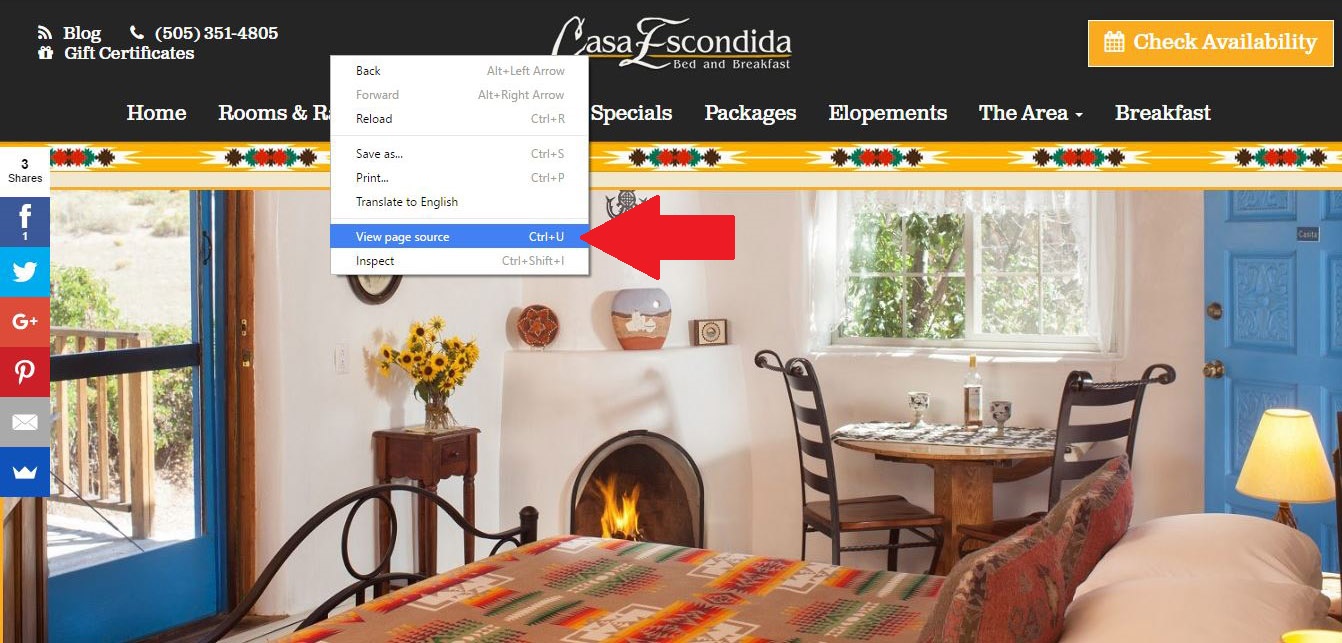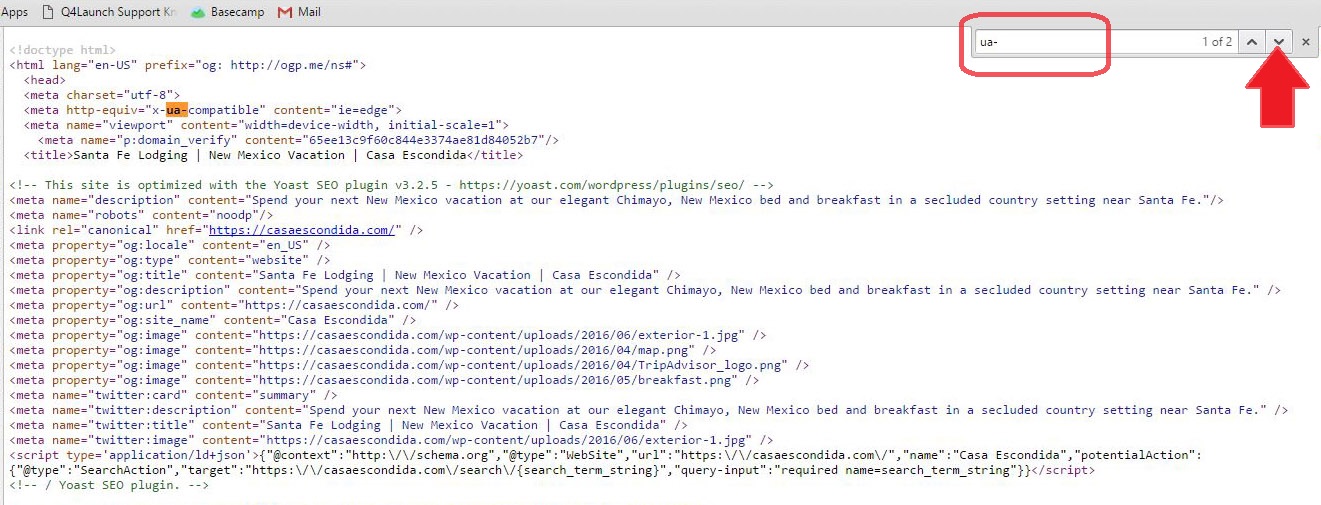- Go to the customer’s website
- While on their website, right click the homepage and select View Page Source. (Alternatively, hit Ctrl + u to view the page source)
- While viewing the page source, hit Ctrl + f. This brings up a search box
In the search box, type “ua-”
Click the down arrow next to the text box
- Find the Google Analytics tracking code for the website. The format of the tracking code is UA-XXXXXXXX-X
- Verify that this is the same tracking code that the customer gave you access to on Google Analytics by signing into Analytics and going to Admin > Tracking info > Tracking code. If the tracking codes are different then you may have to contact the customer again to get access to the correct tracking code.
When asking the customer to be added to a Google Analytics admin, it is good practice to first find the tracking code from the customers website (steps 1 through 5) and then ask the customer to be added to the UA-XXXXXXXX-X tracking ID. This will reduce any confusions the customer may have and hopefully reduce the time you wait to be added to the account.